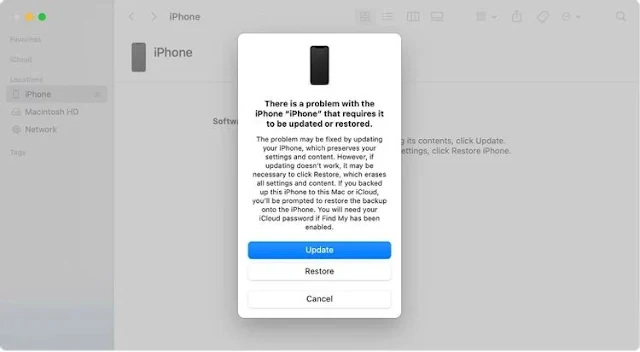If you forget to lock your mobile, follow the post below on how to open it
The tendency to forget is a big problem for almost all of us. And if he forgot the lock of the mobile, he was in great danger! However, the good news is that even if you forget the pattern lock or passcode of the phone, you can use the phone again by following some special tips.
Note that whether it is iPhone or Android, in case of phone unlock or reset, you will need Apple ID or Google account logged in to that phone. Let's find out, how to unlock or reset if you forget the pattern of Android phone and passcode of iPhone.
What to do if you forget the pattern lock of Android phone
If you forget the pattern lock or password of the Android phone, you can unlock or reset the phone in multiple ways. However, if you reset the phone, all data on your phone will be erased. So always keep a backup of important data on your phone.
However, if you use a special service provided in your phone manufacturer's account, you can change the pattern or password without losing any data without resetting the phone. For this, your phone must be connected to the phone manufacturer's cloud service in advance.
For example, if you have signed in to your Samsung account from your Samsung phone and then forgot the pattern lock of the phone, you can unlock your phone by visiting https://findmymobile.samsung.com/.
Even if you have signed in to Mi account in Xiaomi phone, you can get this facility in Xiaomi phone. However, it may not be available in all models of phones. This is being done for your safety.
Recovery mode
The most popular way to reset a locked Android mobile is to reset a locked phone using recovery mode. This will delete everything in the phone's internal storage.
To reset the phone using recovery mode:
Turn off the phone
Hold down the power button and the volume up button at the same time
After a while the phone will start in recovery mode
From the menu that appears, scroll down with the volume key and select Wipe data / Factory Reset via the power button.
Then reset your phone following the next instructions
When the phone is reset, tap on Reboot system, turn on the phone and complete the reset process
This method of resetting the phone through recovery mode is also known as hard reset. In this process, after resetting the phone, all the data in the phone, such as pictures, phone numbers, apps, etc. will be deleted. However, if you have a memory card, its data will remain intact.
Google Find My Device - If you forget your mobile lock, you can reset it
All Android mobiles made after 2015 have the feature called Find My Device. This feature can be used for everything from locating stolen or lost phones to deleting phone data. The phone can also be reset using Google's Find My device.
Note that to reset the phone in this way, your Android device must be connected to the Internet with WiFi or mobile data. This method will also delete all the data on your phone. To reset the phone using Find My Device:
Login with Google account with phone
Then select the locked device
Click Erase Device from the Device menu
Then enter your Google Account password
If you follow the procedure correctly, your phone will be reset
What to do if you forget the passcode of iPhone
Many people think that if you forget the passcode of iPhone, it is very difficult to reset it. But not like that. If you know your iCloud account ID password, you can easily reset iPhone using computer or Mac.
Find My iPhone
To reset iPhone using Find My iPhone:
Open the Find My app on a Mac powered computer. Access the iCloud website when using other operating systems
Then login with your Apple ID
Click on Devices at the top and select the desired device
Reset iPhone by clicking on Erase iPhone
Then when the phone is turned on, the iPhone will be reset. After restarting the phone, you can choose the option of phone setup with backup from iCloud or as a new one. Then you can set a new passcode.
Finder
If your iPhone is previously synced with Mac, then iPhone can be reset very easily. To reset iPhone using Mac:
Connect the Mac with the iPhone cable
Then enter Finder and select your iPhone under Locations in the sidebar
Then select the General tab.
Click Restore Backup
Then show all the backups on iCloud and device, select any one from there
Then enter your Mac password and click Restore.
ITunes
If you have a computer running Windows or Linux and you have previously synced your iPhone with iTunes, you can also reset your iPhone using iTunes. To reset iPhone using iTunes:
Connect the iPhone cable to the computer
Then login to iTunes
If you have previously connected to this device with the same iPhone, you do not need to enter a password. However, if you haven't connected an iPhone to this computer before, a password will be required
Then iTunes will sync with your iPhone
Click Restore Backup
Then the iPhone will be reset
After resetting the iPhone, click on Restore from iTunes backup in the setup menu to restore the newly taken backup.
Recovery mode
If none of the above methods work, then there is no other way but to reset the iPhone in recovery mode. It is mandatory to turn off the iPhone first to reset the iPhone in recovery mode. There are different ways to enter the recovery mode depending on the model of the iPhone. Click here for details from Apple's official dock.
(Below are a few partial steps so you can get an idea.)
If the device in your hand is iPhone 8 or newer, release it by pressing the volume up button. Then press and hold the volume down button and release. After holding down the power button for a while, the iPhone will start in recovery mode.
If your iPhone is an iPhone 7 series, hold down the volume down button and the power button at the same time. After a while you will see the screen of recovery mode.
If your iPhone is an iPhone 7S or earlier model, hold down the Home button and the Power button. You will see the recovery mode screen shortly.
After entering the recovery mode, connect the iPhone to the computer with the cable. After opening Finder or iTunes, you will see a menu of iPhone Restore or Update. Complete iPhone reset by clicking Restore. Remember, if iCloud's Find My feature is turned on on your iPhone, you'll need to sign in with your Apple ID to recover. Otherwise the iPhone cannot be reset.
What to do to prevent the phone from being locked in the future
We know how to reset a locked iPhone or Android mobile. If there is no backup, the phone can be reused by resetting, but all previous data on the phone is deleted. So try to prevent the phone from being locked due to forgetting the password. As the saying goes, prevention is better than cure. So, of course, it is necessary to be careful in advance.
Here are some practical tips regarding phone pattern or passcode:
You can write your pattern or passcode somewhere safe
You will remember, set a simple but impenetrable pattern or passcode to others
Login to your iPhone or Android phone with Apple ID or Google Account
No need to lose your Apple ID and Google Account password or access at any time.
If possible, keep a backup of the data on your phone regularly
Related Posts
Thanks for reading: How to Unlock Any Android and iPhone with Forgotten Pattern or PIN I forgotten my pattern code? | iPhone recovery | android phone recovery, We have the articles you like. We think these articles are very necessary for you :)